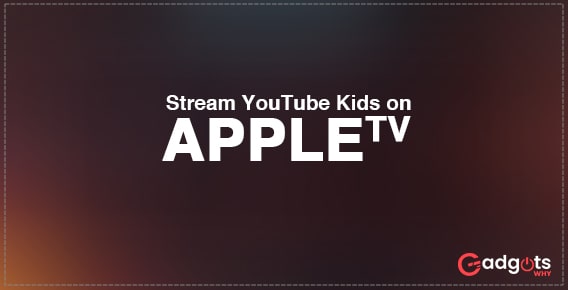
Published On : April 20, 2022
Guide to Install and Stream Youtube Kids on Apple TV and Amazon Fire TV
by: Twinkle/ Category(s) : Activation
Aside from Hulu, Netflix, and other streaming services, Youtube is one of the most promising. You can connect to a large number of live TV shows or cable networks using this platform. YouTube Kids, a subsidiary of YouTube, was launched on February 15, 2015. The platform is designed specifically for youngsters under the age of 12. You can establish both a parent and a child account on YouTube Kids. Only informative and kid-friendly YouTube videos will be provided. The YouTube Kids app is accessible for smartphones, web browsers, and Apple TV, just like the YouTube app. Is it, however, available on Apple TV and Amazon Fire TV? After reading this guide, you will have no qualms about watching Youtube kids on your Apple TV or Amazon Fire TV. Continue reading to learn more!
About Youtube Kids
YouTube Kids is essentially a distinct version of the internet’s most popular video destination, but it’s geared specifically toward kids. The content available on YouTube Kids is limited to curated, family-friendly videos, channels, and instructive pieces. On the primary homepage, the app’s layout incorporates huge graphics, colorful symbols, and carefully picked launch videos. Within the app, there are five different categories to explore.
There are also functions such as a timer and a search function. The latter function allows users to access YouTube’s main video database, but YouTube Kids filters the results so that your children only see safe content. Adults can also use the service to disable search entirely, set screen time limits, and adjust the volume.
“We’ve heard some parents prefer a personal passcode, rather than a spelled-out code, so we’ve enabled this option to access parental settings,” Google noted. In order to prevent your youngster from seeing unwanted comments, Google has blocked comments on the service. The strategy could also help to avoid cyberbullying.
Concerns about the app’s use of commercial advertising, as well as algorithmic suggestions of videos that may be inappropriate for the app’s target audience, have been raised by advocacy groups, particularly the Campaign for a Commercial-Free Childhood, as the app has been linked to a controversy surrounding disturbing and/or violent videos depicting characters from children’s media franchises. As a result of the backlash, YouTube announced that it will take more strict measures to monitor and filter such films when they are reported by the community, as well as prohibit them from being viewed in the YouTube Kids app.
General Specifications
- Compatible Devices: Amazon Fire TV, Apple TV, Google Chromecast, Roku, Android TV, iPhone/iPad, Android Phone/Tablet, Mac, Windows, PlayStation, Xbox, LG Smart TV, Samsung Smart TV, Sony Smart TV, and VIZIO Smart TV
- Synchronized Streams: 3 devices
- Free trial duration: 7 days
Some helpful features of Youtube Kids!
YouTube Kids has a number of tools and settings that allow parents to curate and control what their children can see.
- The option to disable the search function.
- A timer that limits screen time by turning off the app once a session, which is set by a parent, has concluded.
- The ability to delete one’s watch and search history, as well as the videos that display in the “Recommendations” and “Watch it Again” sections.
- The ability to pause and search through your past. This means that what appears in the “Recommendations” and “Watch it again” sections will not be influenced by videos your child sees or phrases they search for.
Get Youtube Kids on your streaming device – Here’s how!
On Apple TV
- Go to the App Store on your Apple TV by turning it on.
- Go to the top of the screen and look for the Search bar.
- Look for the YouTube Kids app on the App Store.
- To install the YouTube Kids app, select it and touch the Get icon.
- To open the YouTube Kids app, tap the Open icon.
- Log in using your Parent account or establish a child account.
- Keep your kids entertained with YouTube Kids videos and content.
YouTube Kids is compatible with Apple TV models that support 4K (fifth generation) and HD (fourth generation). Siri integration is also included in the app.
On Amazon Fire TV
- Turn on your Amazon Firestick after connecting it to the TV.
- To return to the home screen, press the home button on your remote.
- Go to the top right corner and click the search symbol.
- Now, in the search field, type YouTube Kids and select the app from the results.
- A list of apps that are similar will emerge. From the list of linked apps, select the YouTube Kids app.
- Go to the Get or Download link on the app’s information page.
- On your Firestick, the app will be installed.
- Now open the app and activate it by following the on-screen instructions.
You are now all set to entertain your children with the YouTube Kids videos and content.
Also read: Watch Happy Kids on Roku
What are some of the concerns that parents have about YouTube Kids?
- Advertisements
When the YouTube Kids app was first published, it was promoted to children in the same way that it advertises to other YouTube viewers. Some US-based campaign groups expressed outrage, claiming that youngsters were unable to distinguish between advertisements and video content. As a result, YouTube implemented a bumper time between ads and videos.
- Children’s data and privacy
YouTube Kids does not gather personal information about children, such as their names, phone numbers, or addresses. It does, however, collect information about what a youngster is watching in order to personalize their recommended video list. The software also gathers information such as what device is being used and which version of the app is being utilized.
Conclusion
The only thing that might irritate you are the advertisements, but you must learn to live with them as soon as possible if you want to access free content. There’s also the option to upgrade to Premium to remove the adverts. Do you have any YouTube videos for kids? Let us know what you think of the service in the comments area below.
Leave a Reply