
Published On : June 26, 2022
5 Ways to Fix WhatsApp Profile DP Not Showing on iPhone
by: Madhuri Patoju/ Category(s) : Trending
5 Ways to Fix WhatsApp Profile DP Not Showing on iPhone: While we have more feature-rich chat apps like Signal and Telegram, WhatsApp remains one of the most popular messaging services. WhatsApp’s popularity is due to its ease of use, although key features, such as the display picture, are difficult to obtain. So in today’s article, we will discuss 5 Ways to Fix WhatsApp Profile DP Not Showing on iPhone.
It’s possible that you’ll have trouble restoring your WhatsApp backup on your iPhone, or that WhatsApp Web may stop synchronizing Text messages. Your contacts may not notice the change in your profile image if you’ve switched phones or simply changed your display photo. Isn’t that perplexing? So, if your WhatsApp profile photo is suddenly visible to your contacts, we’ve compiled a list of easy and useful remedies.
1. Check the visibility settings on your device:
You may choose who can view your profile image on WhatsApp. If you change this option to Nobody, either intentionally or by accident, your profile image will be hidden from everyone, including your contacts. Before you try any of the methods, make sure you have the most recent version of WhatsApp for Android and iPhone.
Here’s how to verify and modify the visibility of your profile photo.
On the iPhone,
- Open WhatsApp and go to the bottom-right corner of the screen to the Settings menu.
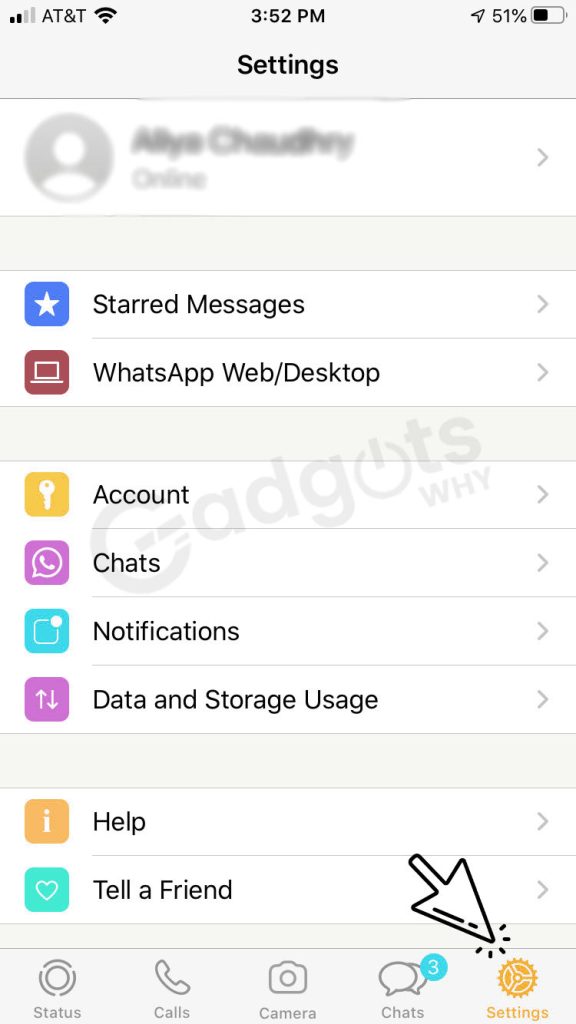
- Choose Account.
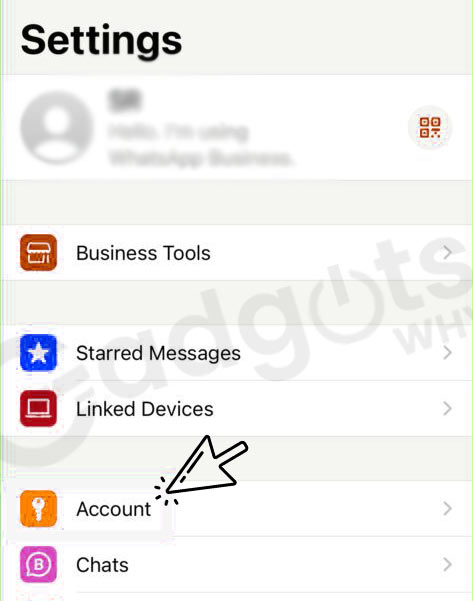
- Select Privacy from the drop-down menu.
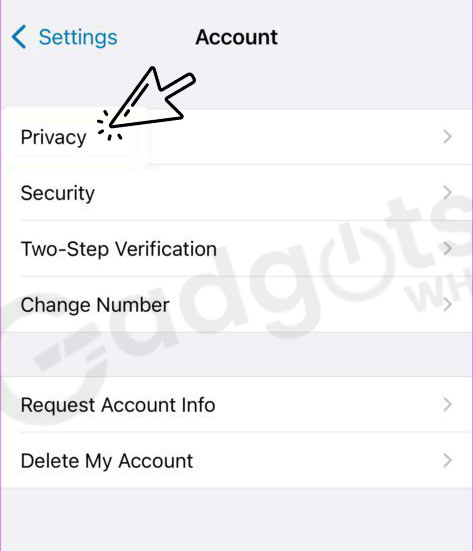
- Choose My Contacts or Everyone from the Profile Photo drop-down menu.
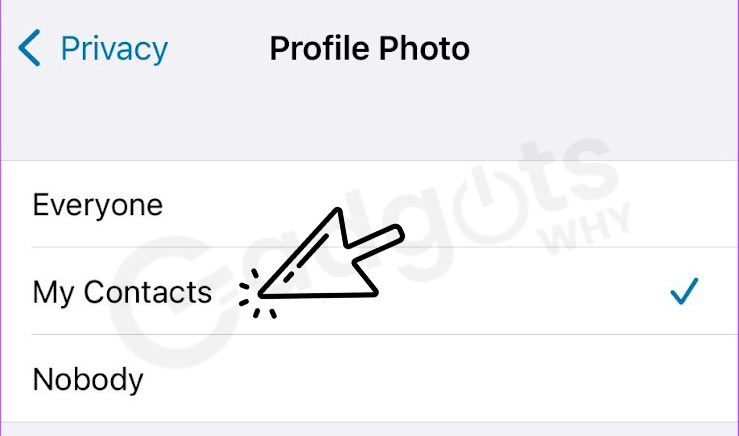
The above images are from the WhatsApp Business edition. In comparison, the ordinary WhatsApp version includes a feature called ‘My Contacts Except,’ which allows you to build a list of people who you don’t want to see your profile image.
On the Android Phone
- On your phone, open WhatsApp and touch the three-dot menu in the top-right corner.
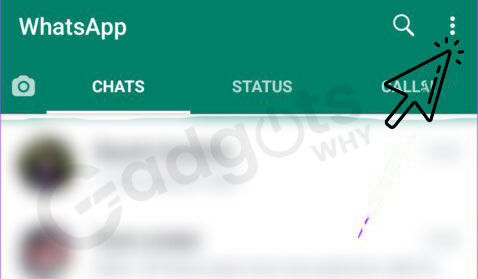
- To access WhatsApp settings, tap on Settings.
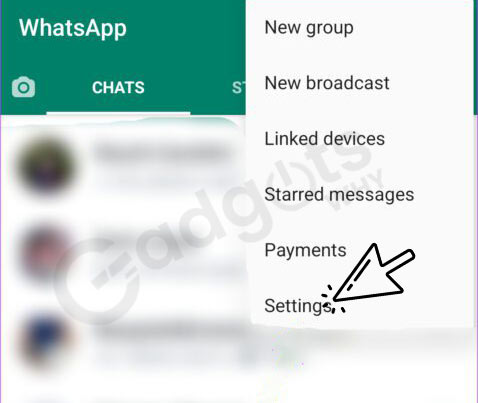
- Choose Account from the drop-down menu at the top.
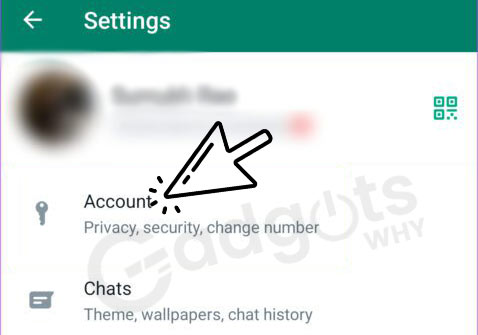
- Now select the Privacy option.
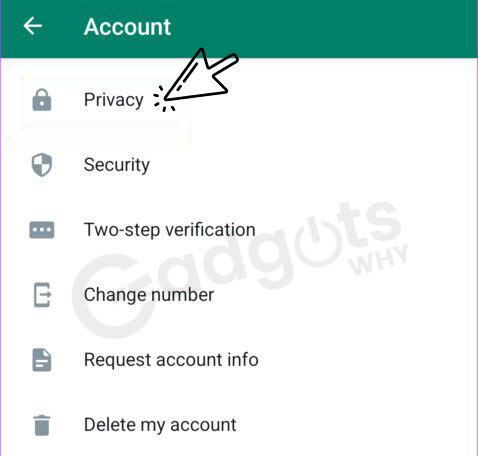
- Select Profile photo from the drop-down menu and choose the appropriate one.
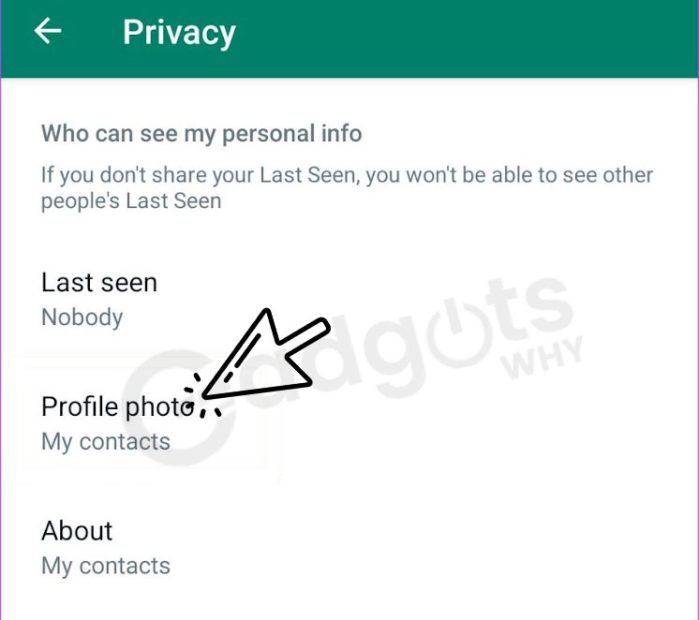
- Depending on who you want to share your profile image with, you can set it to My contacts or Everyone.
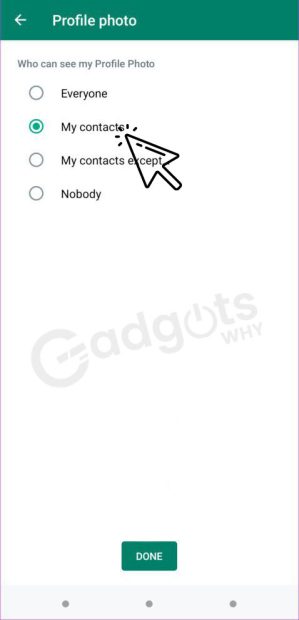
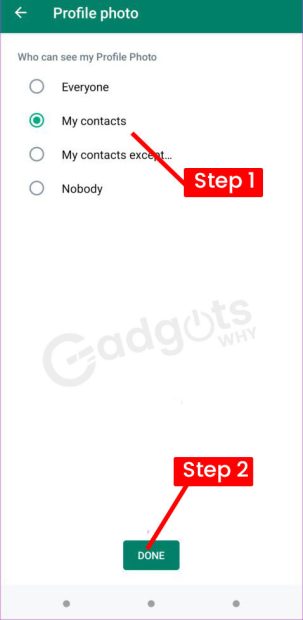
- To finish, press the Done button. Check with a few of your WhatsApp contacts to determine whether they have access to your profile picture.
Make sending WhatsApp Text more fun by learning how to use Google Voice Typing in WhatsApp
2. Remove and add Profile picture.
When you upgrade from an older phone to a new one, your WhatsApp data, including your profile picture, is usually transferred over. It’s not always reliable, especially when switching from Android to iPhone or vice versa.
As a result, it’s preferable to delete your profile image and re-add it. This is how you do it.
On the iPhone,
- Open WhatsApp and go to the bottom-right corner of the screen to the Settings menu.
- The displayed profile image should be tapped.
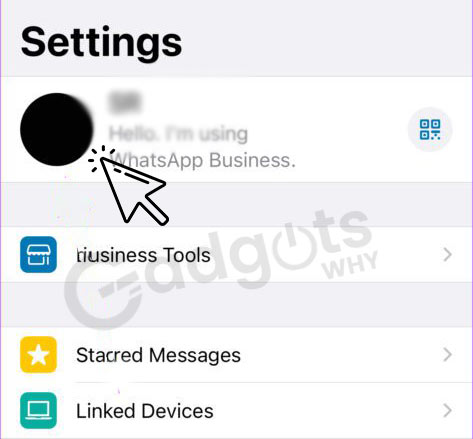
- Select Edit from the drop-down menu underneath your photo, then Delete Photo.
- Tap on Delete photo once again to confirm. Your profile picture has been removed.
- If you wish to take a new image or add one from the Photos app, select Add Photo and then tap Take Photo or Choose Photo.
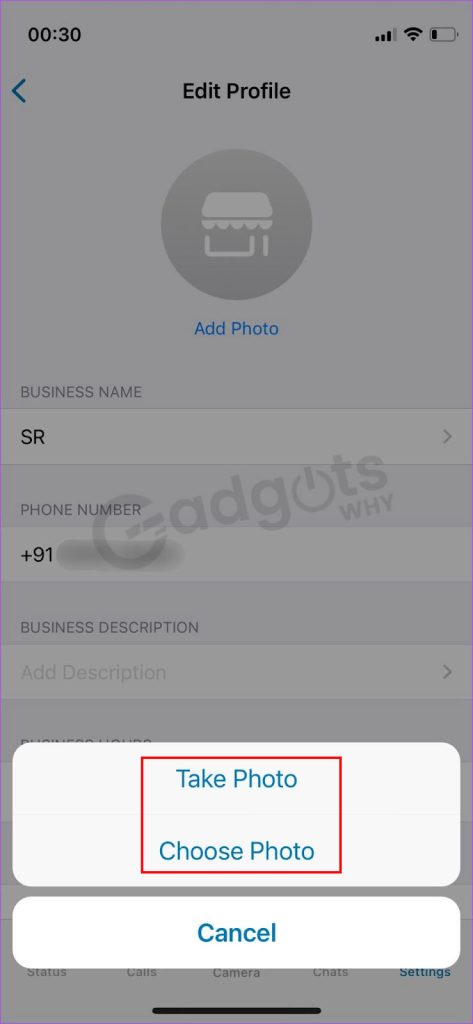
On your Android phone
- Open WhatsApp and touch the three-dot menu in the top-right corner.
- To access WhatsApp settings, tap on Settings.
- By tapping on your existing profile photo, you can change it.
- Your profile photo, name, about, and phone number will now be visible. Below the profile image, tap the little camera icon.
- To remove your profile photo, tap the delete symbol.
- Then, hit the same camera symbol again to select whether you want to upload a new photo from your phone’s Gallery app or take a new picture with the camera.
3. Recheck WhatsApp permissions to Fix WhatsApp Profile DP Not Showing
To work properly, every program requires access to specific permissions. WhatsApp needs to know who your connections are if you’ve enabled your profile image to be shown only to your contacts. That’s why WhatsApp needs access to your phone’s contacts and asks for your consent. Your contacts will not be able to see your profile image otherwise.
Here’s how to fix it if you forgot to provide WhatsApp access to your phone’s contacts.
Permissions on the iPhone:
- Open your iPhone’s Settings app and scroll down until you see WhatsApp. Then you should be tapped on that icon.
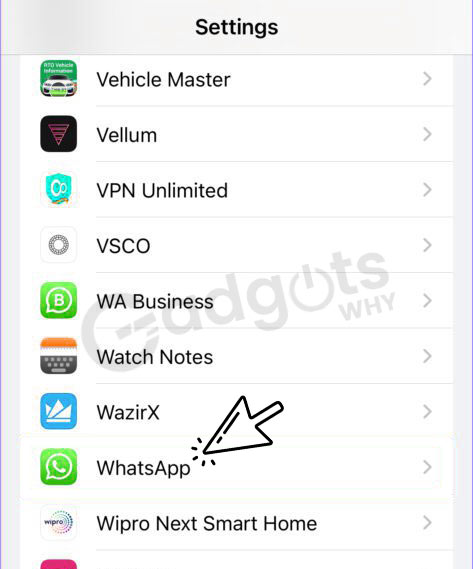
- Toggle the Contacts toggle to on.
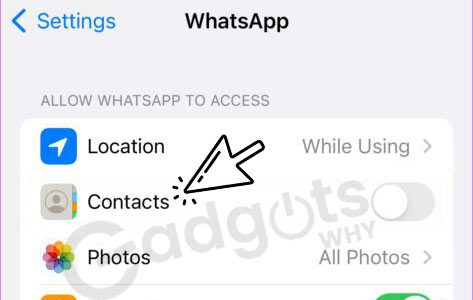
- Reopen WhatsApp and wait for your contacts to sync.
On Android Enable permissions:
- On Android, you can enable permissions by going to Settings > Permissions
- Search for WhatsApp in your Android phone’s app folder.
- Long-press the app until a pop-up appears.
- To access the app’s settings, use the I button.
- Choose Permissions from the drop-down menu.
- Select Allow from the Contacts menu.
- Allow WhatsApp to sync your contacts for a few minutes. After that, your contacts should be able to see your profile image.
Trending: Signal vs WhatsApp
4. Unblock contact if you blocked it by mistake to fix Whatsapp Profile DP Not Showing
Contacts and phone numbers you have blocked on WhatsApp will not be able to see your profile picture. You can check your blocked contacts list to discover if you’ve accidentally blocked someone. If you unblock the necessary contacts, they’ll be able to see your profile image once more.
On the iPhone,
- Open WhatsApp and go to the bottom-right corner of the screen to the Settings menu.
- Select Privacy from the drop-down menu.
- Select the Blocked banner from the drop-down menu. This section contains a list of all the numbers you’ve blocked.
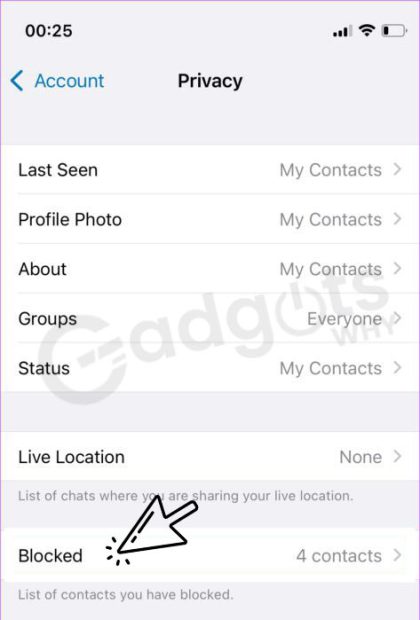
- In the top-right corner, tap Edit.
- To unblock a contact or number, press the red ‘-‘ key in front of it and then tap Unblock.
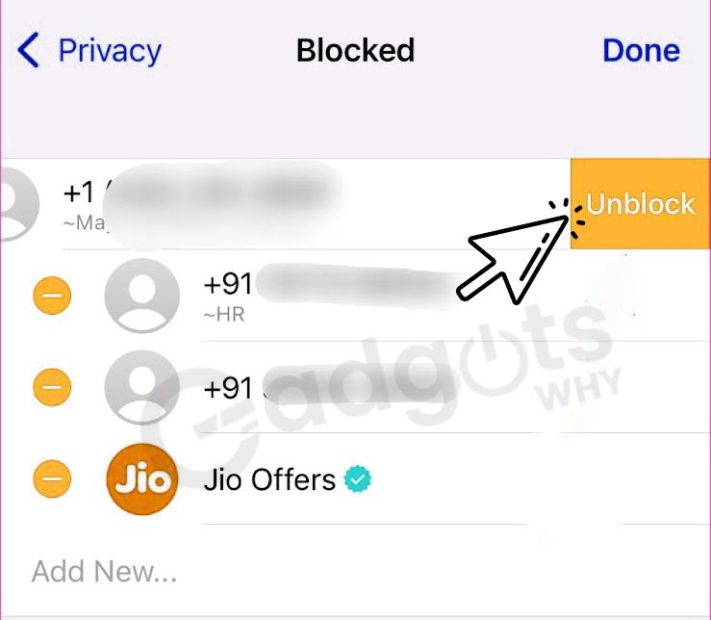
- Following that, the unblocked contact will be able to see your profile image.
On your Android phone:
- Open WhatsApp and touch the three-dot menu in the top-right corner.
- To access WhatsApp settings, tap on Settings.
- Choose Account from the drop-down menu at the top.
- Now, select the Privacy option.
- Select Blocked contacts from the drop-down menu.
- A list of phone numbers and contacts that you’ve blocked will appear.
- To unblock them, select Unblock after tapping on a phone number.
5. Uninstall and Reinstall WhatsApp to Fix WhatsApp Profile DP Not Showing on iPhone
If none of the other options work, you can remove WhatsApp and reinstall it from the App Store or Play Store. We can never say why certain data was lost or mismatched during the restore, or why it was never backed up in the first place. Reinstalling WhatsApp and allowing it to set up for a few minutes may be able to restore the profile image.
6. Deleting the WhatsApp contact and re-saving it under a new name to fix Whatsapp Profile DP Not Showing
Even if the privacy settings of WhatsApp on both sides (on your side and on the side of the person whose profile photo you wish to see) are proper, you will be unable to access the profile picture of a specific contact on your WhatsApp. Then you must delete the contact number from your phone contact list and save it under a new name.
For example, if you previously saved the contact with the name Disha Nayak, you will need to save it as Disha or Nayak this time and then refresh the list.
If you still can’t view his/her profile image on WhatsApp, you should inform the contact (whose profile isn’t appearing) and ask them to use the approach described above with your contact number. Users must refresh their list once the contact numbers have been recorded with a new name on both sides.
You can now see your friends’ profile images once you’ve refreshed the page. If this strategy does not work for you, we recommend that you try the next one.
Trending: Top 8 free chat rooms to chat anonymously with strangers
Final words: To Fix WhatsApp Profile DP Not Showing
The aforementioned strategies will assist you in restoring your WhatsApp profile image so that it is visible to your contacts. Such issues are common, but there are a few simple methods that can help you resolve the problem quickly. We hope that the steps outlined above will solve the problem of the Whatsapp profile image not appearing. Maintain the most recent version of WhatsApp, as well as your contact list in the Whatsapp database. If you have suggestions to share with us, drop them in the comments section below.
Frequently Asked Questions
It’s possible that you won’t be able to see someone else’s last seen, profile photo, about, status, or read receipts because of one of the following: There is a brief network outage. Your privacy settings for last seen or profile photo were updated by you or the user. Both you and the user must resync your contacts.
It’s a privacy setting, after all! Your profile image is only accessible to your contacts by default. If you wish to alter it, go to settings>accounts>privacy and make the necessary changes.
Open WhatsApp and select More options > Settings from the drop-down menu.
Select your profile photo by tapping it.
To choose an existing photo, tap Gallery, or to take a new photo, tap Camera.
If you already have a profile photo, you can delete it.
To begin, open WhatsApp and navigate to ‘Settings,’ ‘Account,’ ‘Privacy,’ and ‘Profile Photo.’ There are three options available: ‘Everyone,’ ‘My Contacts,’ and ‘Nobody.’ The default setting is for everyone to be able to see your profile photo. They can generally see your photo even if they can’t see your name.
On his/her profile, you will see a blank image, and you will be unable to see his/her DP. There’s a chance they’ve set their profile picture privacy to nobody as well, which you may check by sending an SMS. You should be certain that you have been blocked if you send an SMS and see a grey tick.
Leave a Reply