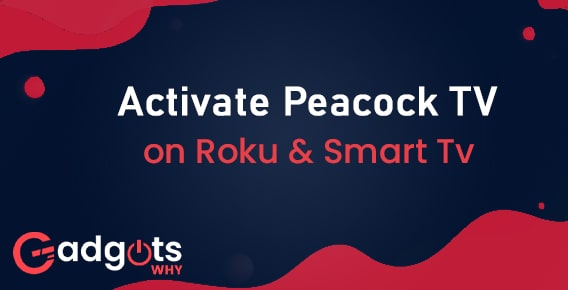
Published On : August 31, 2022
Guide to Activate Peacock TV on Roku & Smart TVs
by: Anjali Latwal/ Category(s) : Activation
Have you ever considered going back and watching some of the amazing programs that have aired over the previous several decades again? If your answer is yes, then you can activate Peacock TV, on Roku and Smart TVs to make this happen. You can access episodes of a variety of television shows that debuted within the last few years through Peacock TV. Some of them are accessible in their entirety, so you can watch any episode that you choose. Others are just one season, but it’s a terrific way to catch up on a complete series if you missed it when it initially aired.
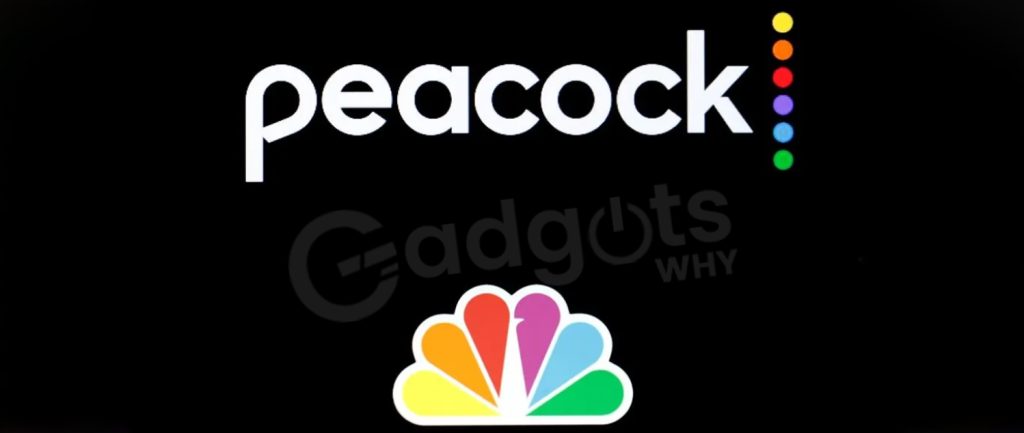
You don’t have to go far in order to sample brand-new series on television that has the capacity to either make or break your heart. It would seem that there are no problems with the older television shows that you used to like watching.
About Peacock TV:
Peacock TV, which is owned and operated by NBCUniversal, is a streaming service. In addition to classic and contemporary first-run television shows and films, you can also watch entertainment, news, and sporting events. The basic plan of Peacock is free. However, users have restricted access to the platform’s content and are subject to advertising interruptions. If you want to have an experience that is free of advertisements and full access, you can subscribe to any of its premium membership levels. Let’s get started with our walkthrough of how to activate Peacock TV on Roku device and Smart TVs!
Peacock TV: Features, Subscriptions, and a lot more Information!
Peacock is a video streaming platform that operates from its headquarters in the United States. NBCUniversal is in charge of its management. Peacock airs programming from both NBCUniversal and independent producers. In addition to such items, it offers programs, movies, and series, as well as news, sports, and entertainment. In addition to the previously mentioned streaming alternatives, it now offers programming from NBC Sports and WWE. The free service offered by Peacock is supported by adverts and has restricted content. It is estimated to have over 42 million users, which is a significant quantity.
- Peacock Premium can be purchased with ads for $4.99 per month or $49.99 per year.
- The Peacock Premium, which costs $9.99 per month, is the subscription to get if you do not want advertisements.
- Every new membership comes with a risk-free trial that lasts for 7 days.
- In the event that you possess a Roku or a Smart TV, you can access the content of the Peacock app by downloading and installing it on your device.
- Once it is set up, you can begin viewing the episodes that you like the most.
You can still watch Peacock on your Roku and Smart TVs even if you don’t want to install and add the app to your TV directly. You can do this by casting or mirroring content from your smartphone using Apple AirPlay or Google Chromecast.
Instructions to Hide Channels on Roku for Parental Control
Benefits of Peacock TV:
- Peacock has a number of different parental controls, which can help restrict access to specific categories of material.
- In addition to Amazon Prime Video, Apple TV+, Disney+, Hulu, Netflix, Paramount Plus, SHOWTIME, and STARZ. You can access parental controls on all of these streaming video services.
- If you have a subscription to Peacock Premium Plus, you will have the ability to download programs. So, that you can watch on your mobile device or tablet. On average, a one-hour program will take up around 500 megabytes of storage space on your smartphone.
- Peacock Free and Peacock Premium are both sponsored by advertisements. But just five minutes of commercials will be included in each hour of content that you watch on either service.
- The Peacock Premium Plus is a subscription service. It can eliminate advertisements for a monthly fee of $9.99 if you sign up for it.
- Peacock allows you to simultaneously watch on up to three different devices.
Install & Activate Peacock TV:
How to sign up for a Peacock TV account on Roku?
Go to the Peacock-authorized website in your web browser at https://www.peacocktv.com, and when you’re there, click the “Join Now” button. To establish a new account for yourself, complete the steps below. And choose the Peacock subscription you wish to join up for:
- Peacock Free, which is offered by NBCUniversal, has tens of thousands of hours’ worth of TV and movie programming. Yet there is still a significant amount of content missing. Only the first two seasons of “The Office,” for instance, are included in this set.
- After your first free trial of Peacock Premium, which lasts for seven days, the regular price of the service is around $4.99 per month. It would feature each and every season of “The Office,” in addition to the whole of NBC Universal’s library of programming. However, it does have commercials inside the majority of the programs that you watch.
- Peacock Premium Plus comes with a free trial period of seven days, after which it costs $9.99 per month. Everything that is included in Peacock Premium is available to you, but there are very few advertisements. Because of the streaming rights, it is possible that you can still be exposed to random advertisements for content that is legally obliged to display adverts.
Also Read: Activate USA Network on your Roku Device.
How to activate Peacock TV on a Roku device?
After reading the above description of Peacock TV, we are certain that you are feeling quite a bit of excitement right about now. Therefore, in order to activate Peacock TV on your Roku Device as simple and stress-free as possible, we have devised a few simple procedures for you to follow. Because of this, you will be able to view an endless amount of the incredible material that Peacock Tv has to offer.
- First off, you’ll need to hit the Home button on your Roku remote in order to access the home screen to activate Peacock TV.
- Utilize the “Search” tool on your Roku device in order to locate Peacock TV at this time.
- Keep an eye out for the symbol representing the Search function, which will look like a magnifying glass.
- The easiest way to rapidly install Peacock Tv is to first search for “Peacock TV.” Then, click on that result, and then choose the “Add channel” option from the drop-down menu that appears.
- After the program has been successfully installed, go back to the home screen.
- From the list of channels that have been installed, locate and pick the “Peacock TV” option. When you first use the app, you will need to log in using the credentials associated with your Peacock account.
- If you find that you like watching Peacock TV on a regular basis, you may find it beneficial to rearrange the networks on the main screen of your Roku player. So that Peacock is nearer to the top of the screen. This is something you can do if you have a Roku streaming device.
We really hope that you were successful in activating Peacock TV on Roku by following the procedures that were outlined above. Now, it’s time for the Smart TVs.
Simply install Peacock TV on your Smart TV by following these simple steps:
Have you ever wished you could watch one of your favorite TV shows more than once? Peacock TV now provides online streaming of select episodes of some of the most popular television series over the previous several years. It makes it simple to search and watch your favorite television programs on any device. From time-honored comedies like The Office to more current successes like Zoey’s Unusual Playlist, Peacock TV has it all. Peacock is compatible with a wide range of electronic gadgets. However, if you have a Smart TV, the actions that are outlined below are specifically for you to follow.
Smart TVs provide the solution in the event that you do not have enough capacity to save all of your DVDs, or if you just like to have your favorite programs available at the press of a button. Peacock TV gives subscribers access to hundreds of movies and television episodes, including classics that helped define their respective genres, such as “Seinfeld” and “Friends.”
- To get things going, use the remote control that came with your smart television and push either the Home or Smart button.
- Select the respective Store app of your TV by clicking the button.
- Once the Store has loaded, you can locate the Peacock application by clicking the search button inside the store.
- Simply selecting it and clicking the Install button on your Smart TV will start the download for you.
Note: Installing the Peacock app and successfully logging in with the necessary credentials are both prerequisites for streaming any of its contents.
Watching the channel on a Smart TV through AirPlay or one of the other available alternatives:
If you have a Peacock app installed on your iOS device, you can use screen mirroring to display it on your LG television by connecting the two devices. Those who have an older Smart TV model and wish to install Peacock TV on it may do so by following the steps indicated in this section.
- Establish a connection between your Apple iOS device and the same Wi-Fi network in your home that your Smart TV uses. In addition to that, kindly check to see if the internet connection is robust and reliable.
- Launch the Peacock app from the Apps section on your iOS device, either an iPhone or an iPad.
- Simply clicking on a video to play it on your iOS device is all that is required.
- To activate AirPlay, press the icon located in the upper right corner of the screen.
- Select your Smart TV that is also compatible with SmartCast.
- After the connection has been made, the Smart TV will begin to display a video that was taken from the Peacock app.
Activate NBC on your Roku or any other streaming device with this guide
Chromecast on a Smart TV by using an Android Smartphone:
- Install the Peacock app on your Android device by going to the PlayStore and downloading it.
- Launch your Chromecast device with the assistance of your Smart TV.
- You can connect both your Android smartphone and your Chromecast device by using the same wireless internet connection.
- To log in to your Peacock account, go to the account’s website.
- Start playing the video that you’re going to try to cast.
- Tap the Cast symbol that appears on the screen of your Android device.
- Make your selection from the available casting devices using the Chromecast device you own.
- Your Android device’s display is being projected onto the screen of your Smart TV. That wraps it up! You can immediately begin viewing your most-loved television programs.
Wrapping Up:
Peacock TV simplifies the process of watching all of your go-to movies and television series. It provides users with access to hundreds of television programs and movies, including the most popular rentals, dramas and comedies, reality shows, and a variety of other options. Peacock TV provides programming that caters to a wide variety of tastes. And this ends our guide on how to activate Peacock TV on Roku and Smart TVs for you.
Frequently Asked Questions (FAQs):
Peacock is a popular media streaming app; can it be installed on Roku?
If you are the proud owner of a Roku streaming device, you will be pleased to learn that Peacock is now accessible on Roku (you just have to activate Peacock TV on Roku). Peacock is offered as a streaming service that users can use for free or as a paid membership service that provides access to even more material. The free edition of Peacock offers more than 30 different content channels for users to choose from.
What kind of price range does the Peacock TV fall into?
Peacock enjoys the unrestricted mobility of a bird. If you want access to all of Peacock’s material, you will need to upgrade your account to Peacock Premium, which will cost you either $4.99 per month or $49.99 per year.
How can I receive free Peacock TV?
To get access to the free version of Peacock, you must visit the Peacock website or install the Peacock app on your streaming device, create a free account by providing an email address, and then press play on any material that piques your interest.
What is the length of time that one gets to test out Peacock TV for free?
The Peacock Premium and Peacock Premium Plus packages both come with a free trial that lasts for seven days. You are free to terminate your Peacock membership or trial at any time and go back to watching the service’s always-free content.
Leave a Reply