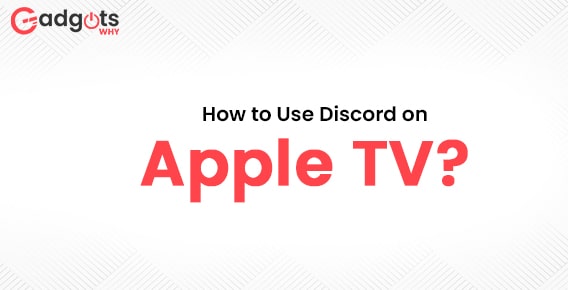
Published On : June 4, 2022
How to Use Discord on Apple TV?
by: Madhuri Patoju/ Category(s) : Gaming
People enjoy keeping in touch. Whether it’s video conversations with friends and family, WhatsApp messages, or staying in touch while working remotely with Microsoft Teams or Slack. Gamers are no exception. Gamers used to use text chat services like X-Fire or VOIP servers like Mumble, Teamspeak, or Ventrilo back in the day. However, technology and consumer expectations have evolved significantly since then. The modern gamer requires something that can do everything, and Discord is the free software that can do just that. If you are looking to know the procedure of using Discord on Apple then you are in place. Here we will tell in great detail how to stream Discord on Apple TV.
What Exactly is Discord?
Discord is, at its most basic level, one of the simplest methods to interact with your friends via voice, text, and video. If you’ve used Slack at work, consider Discord to be the same thing, but with a lot more features and focused squarely on gamers. Discord is cross-platform and can be used from anywhere. It is available for free download on Windows, Mac, Android, iOS, and Linux.
It can also be used directly in a web browser without having to download it. So you may use it not only on your gaming machine but also when you’re out and about. Discord allows friends to communicate one-on-one or in groups via a server. You may use it to exchange direct messages, video calls, voice chat, and even screen sharing with your friends.
You can join a voice chat channel once you’ve joined a server to talk to other gamers who are playing specific games.
Discord is a user-centric platform that may be as private or public as you desire. You have the option of using Discord too:
- Choose the persons who can add you as friends.
- You can limit the persons or permit them to send you direct messages.
- Block unwanted users.
- You can decide, Who can join the servers you establish.
- Able to Restrict the persons to add you to their servers.
How to Install and use Discord on Apple TV
The Discord app is not available for download on the Apple TV App Store. However, you can still use AirPlay to stream the Discord software from your iPhone or Mac.
Pre Configurations on Apple TV:
- On your Apple TV, go to Settings and turn on Airplay mode.
How to Stream Discord from your iPhone
- Check to see if your Apple TV and iPhone are on the same Wi-Fi network.
- Install and open the Discord app from the App Store on your iPhone.
- Select Screen Mirroring from the Control Center.
- From the list of available devices on your iPhone, select your Apple TV.
- Enter the Airplay code that displays on your Apple TV screen on your iPhone.
- The Discord app screen will be mirrored on your Apple TV screen, allowing you to use the app directly from your TV.
[Note: To disable Screen Mirroring, go to the Control Center on your iPhone and select Screen Mirroring > Disable Mirroring.]
Gaming lovers here is our Death’s Door Review
How to Airplay Discord on Apple TV from your Mac
- In the top right corner of your screen, select the Apple menu symbol.
- Select System preferences from the drop-down menu.
- In the System Preferences box, select the Displays option.
- When available, check the box next to Show mirroring options in the menu bar.
- Before you begin, make sure your Mac and Apple TV are both linked to the same Wi-Fi network.
- Click the AirPlay symbol in the menu bar at the top of your Mac’s screen. A rectangle with an upward arrow at the bottom is the Airplay icon.
- In the drop-down menu, choose the device to which you want to AirPlay.
- A password will be flashed on the Apple TV’s screen. In the pop-up window that appears on your Mac, type the code.
- The screen of your Mac is mirrored on the other device.
- Now navigate to the Discord website in your browser. After you log in, your Discord screen will appear on your Apple TV.
- Click the AirPlay symbol and select Turn Off Airplay from the drop-down menu to turn off screen mirroring.
How to stream on Discord – Go Live mode?
We already know that you can broadcast your gaming on Twitch, YouTube, Mixer, and other platforms. However, if you want to show off your gameplay to a smaller audience, you can use Discord’s Go Live feature to do so.
Follow these steps to stream on Discord:
- In the bottom left of the app, tap the small TV button with an arrow near your profile settings.
- Choose an application or a screen to stream.
- Then select the voice channel you’d want to listen to.
- Then select Go Live, and you’ll be broadcasting live for all to see.
- To provide a direct link to your friends to watch, click invite.
In the corner of Discord, you’ll see a picture-in-picture view of your stream. From here, you can also change the stream quality and frame rate. To get the highest 1080p and 4K settings, you’ll need a Discord Nitro subscription.
You can watch other people who are streaming by looking for the “live” indicator next to their names in the voice channels. After clicking their login, you can watch the action unfold by clicking the “watch stream” button.
It’s worth mentioning that Discord’s Go Live feature ordinarily allows you to stream to up to 10 people, but it’s presently limited to 50.
Also Read: Deep Rock Galactic Review
Conclusion:
Discord is an app that allows you to interact with other gamers. In this article, we have covered the information on the procedure to use Discord on Apple TV. In fact, this app is not available on the apple app store however, we can enjoy the benefits of the discord app through the screen mirroring technique. This will be helpful to those who are trying to use and stream discord on apple devices. If you have any queries feel free to ask your questions. Stay with us for the latest updates. See you soon.
Frequently Asked Questions:
DRM-protected Apple TV app streaming material cannot be shared. It is not yours to post on the internet. You are allowed to watch it at home/on your own devices).
Discord has launched screen sharing for streaming and viewing parties on iOS and Android. Discord is the latest video chat program to allow screen sharing on iOS and Android. Starting today, users will be able to use the feature, which has been tuned for game streaming and remote YouTube/TikTok/etc. viewing parties.
Discord also lacks a desktop app for iPads, even though they are more than capable of running a Mac version of the software. They also don’t make it simple to use the browser version on mobile devices.
Make sure you’re connected to voice before you begin screen sharing. (You can be in a direct message, a group direct message, or a voice channel.) If you’re on a voice-only call, sliding up from the bottom of the screen and pressing the Screen share button will allow you to initiate a screen share.
Leave a Reply