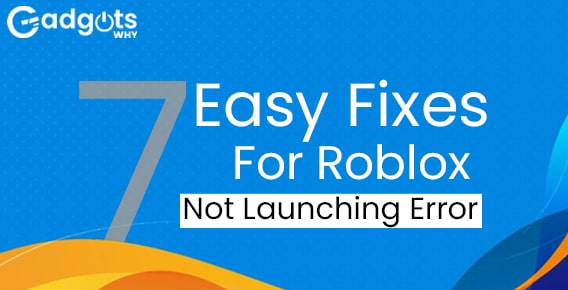
Published On : August 7, 2022
Roblox is not working? Here are the 7 solutions
by: Miti Sharma/ Category(s) : Gaming
Roblox is entertaining, but it loses its appeal when you are unable to launch it or when you see that Roblox not working. Roblox frequently fails to launch, however, there are known solutions available.
If you enjoy playing video games, you probably already know about Roblox, which provides gamers with a variety of mini-games. These mini-games, which were created by diverse developers, make Roblox a fantastically entertaining online platform. It contributes to the creation of lovely online gaming and adventure universe. Roblox is a game that can be downloaded from the Windows Store so that you may join the millions of gamers all around the world.
This is a useful feature to have because it can assist you in determining the problem. Some users, however, claim that “an error message was shown.” A problem occurred at setup. when attempting to launch Roblox. This post will be helpful if Roblox crashes or gives you an error on your Windows computer. Here are a few potential solutions if Roblox is not working. Check out how-
Check out our most trending gaming guide on how to Play Steam Games on Nvidia Shield
7 easy solutions that you can do when Roblox not working
- Delete the browser’s temporary files
In some circumstances, transitory data issues like cache or cookies in the browser may prevent Roblox from starting or from connecting.
As a result, clearing the temporary data in the browser could fix the problem of Roblox not working. The instructions listed below should help you erase temporary data from your browser.
Concerning Google Chrome-
- Launch Chrome.
- In the top right corner, select “Menu (3-point icon)” > “Other Tools” > “Clear Browsing History.”
- Make the period “All period” instead.
- Verify the “Browsing History,” “Cookies and other site data,” and “Cached Images and Files” sections.
- To delete data, click.
For Microsoft Edge-
- Open Edge.
- Select “History” from the “Menu (3-point icon)” at the top right.
- At the upper right of the history screen, click “Menu (3-point icon)” and then “Clear history data.”
- Make “All Periods” the new time range.
- Review your “Download history,” “Cached pictures and files,” “Cookies and other site data,” “Browsing history,” and “Cached data.”
- Tap “Clear Now.”
Using Firefox-
- Open Firefox.
- Choose “Menu (3-line icon)” in the upper right corner, then “Settings (or Options)”.
- Select Privacy & Security in the left pane.
- the “Clear History” option.
- Change “History era to be deleted” to “All history.”
- Go to “Displayed pages and download history,” “Cookies,” and “Cache.” Examine all of them.
- Select “Clear Now.”
- If you can clear the temporary files from your browser, make sure Roblox has launched properly and that you can connect.
- Reset the network settings if Roblox not working
There might be instances where connecting to Roblox fails because the PC’s network information is incorrect. Therefore, clearing the network settings on your PC could fix the issue. Follow the steps below to reset the network information on your PC.
- Windows PowerShell may be chosen with a right-click on Windows Mark (Admin). Choose “Windows Terminal” for Windows 11 (Administrator).
- Enter each command after the previous one after the PowerShell window has opened.
ipconfig /flushdns
netsh winsock reset
- When you can run the command, close the window.
- You can reset the network information using the method described above. Once the network settings have been reset, see if the Roblox connectivity problem has been fixed.
Trending: Fix Discord Login Issues in a few steps
- Setup Roblox again
It’s conceivable that an issue with the configuration data for the Roblox program would prevent Roblox from starting correctly.
Therefore, clearing the configuration data for the Roblox program could fix the problem.
Use one of the following techniques to clear the Roblox configuration data.
Remove the Roblox folder manually from AppData-
- After the application has been removed, click Windows Mark and choose Run.
- Click OK after entering “percent appdata percent”.
- In the URL bar of the folder after it opens, select App Data.
- Launch the “Local” directory.
- Select Delete with a right-click on the Roblox folder.
Reset the settings of the app-
- Click “Windows Marks” with the right mouse button, then choose “Apps and Features.”
- Click Advanced Options after selecting Roblox from the list of applications in the right pane.
- In the reset item, click “Reset.”
- When the confirmation pop-up opens, select Reset.
- The reset is finished when the check mark appears.
- Examine whether Roblox can be launched normally after clearing the configuration data.
- Check Roblox’s status as a running program
It’s conceivable that the Roblox server is down if you can’t establish a successful connection. Therefore, see if the Roblox server is having an issue. On the next screen, you can see if the Roblox server is up and running.
Wait for the server to stabilize before trying to start and connect to Roblox if the Roblox server is broken; otherwise, the user won’t be able to manage it.
A few gaming reviews for you: Forza Horizon 5 Review
- Turn off the proxy
Because the proxy server is enabled in your Windows network settings, you can see a connection issue when trying to access Roblox.
So, if a proxy is active, turn it off. Follow the instructions below to deactivate the proxy.
- Select Settings by doing a right-click on the Windows Mark.
- “Network and Internet” should be chosen.
- Choose “Proxy.”
- Put “Use Proxy Server” in the “Off” position.
- In Windows 11, choose “Edit” and then “Off.”
Start Roblox once you’ve disabled the proxy server to check if you can establish a connection.
- Modifying the boot options
Changing Roblox’s boot parameters might fix the problem with it not booting, depending on your setup.
Take the following actions to modify Roblox’s boot options:
- Right-click the executable or shortcut for Roblox and choose Properties.
- Activate the Compatibility tab.
- Adjust the following choices.
- “Run this software in compatibility mode” should be checked.
- “Disable full-screen optimization” is checked.
- “Run this software as an administrator” should be checked.
- To save your settings, click OK.
After altering the boot parameters, confirm that Roblox boots properly.
Recommended: Play Nintendo Wii Games on your Android Device
- Installing it once again
It’s likely that a corrupted file or an outdated version of the Roblox program is to blame for boot or connectivity problems.
So, removing and then reinstalling the Roblox program could fix the problem.
The instructions listed below can be used to reinstall the Roblox program.
- Click “Windows Marks” with the right mouse button, then choose “Apps and Features.”
- Click “Uninstall” after choosing “Roblox” from the list of applications in the right pane.
- To uninstall a program from Windows 11, select the “3-point icon” first.
- When a confirmation pop-up displays, select Uninstall.
- Log in to your Roblox account by visiting the website’s main page.
- Click “Play icon” after selecting “Any game.”
- Select “Install and run Roblox.”
- To finish the Roblox installation, adhere to the instructions.
Leave a Reply