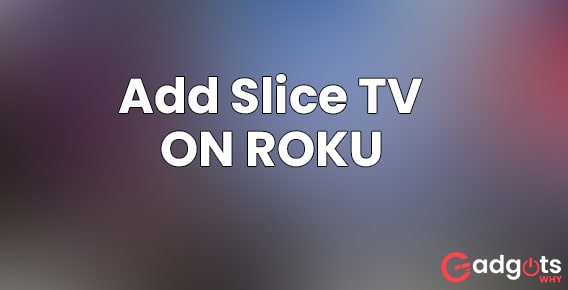
Published On : March 2, 2022
How to add and watch Slice TV on Roku?
by: Om Shukla/ Category(s) : Activation
Fashion as we know it has become a necessary part of the lifestyle of modern women. She wants to stay updated and keep up with the trends being followed by celebrities and other women like herself. When it comes to the Canadian Networks then your best source of everything related to fashion and lifestyle is Slice TV. It is a channel that is exclusively made for women and their lifestyles. If any of this sounds interesting to you so read along as we get into the details of it and how to add and watch SLice TV on Roku devices.
About Slice TV
Slice TV is a Canadian English language channel which is owned by Corus Entertainment. The channel majorly features reality shows that target young adult women. Its shows typically deal in subjects such as fashion and lifestyles. The channel initially launched on January 1, 1995, with the name Life Network and was then owned by Atlantis Communications. Atlantis was bought out by Alliance Communications in 1998 and Life Network was renamed Slice on March 5, 2007. In the year 2008, Canwest and Goldman Sachs together bought Alliance Atlantis. The ownership of the channel was eventually sold firstly to Shaw Media in 2010 and after that to Corus Entertainment in April 2016.
In Slice TV, you will be able to watch some of the popular TV series and movies in the whole Canadian nation. These are one of the best out of the ones that are currently airing on television channels, such as Vanderpump Rules, Love It or List It, Face To Face With David, The King of Queens Late Nite Eats, ET Canada, Say Yes to the Dress Canada, Million Dollar Listing Los Angeles, and many others.
Also Read: Check who liked or follows your playlist on Spotify
If you’re thinking about something, then there are high chances that Slice is talking about it.
From the genres of style, beauty, and all of it on the outside, to wellness, ambition, and whatever is on the inside, Slice has got you covered. They keep the viewer keep up with all the updates with daily content that can be inspiring, empowering, and without a doubt, entertaining. Diversity, authenticity, and inclusivity are the principle values that are at the core of what they do. They also intend to amplify emerging Canadian voices.
The most popular show on Slice TV
- The Real Housewives of Vancouver
In this show, the camera has been turned to Vancouver society as the Slice network brings to TV, The Real Housewives of Vancouver. This franchise has a primary focus on primarily rich women who live lives full of the luxuries that you can imagine, be it private jets, private parties. It also reveals a lot of private information that was made public on Bravo in 2006 with the show Real Housewives of Orange County.
Recommended: Manifesting American Love with YouToo America
How to watch Slice TV on Roku?
While Slice TV is not directly available in the Roku Channel Store, it can be taken as an add-on with the VMedia app which is available as one of the channels available in the Roku Channel Store. So before you start following any of the steps given below to stream Slice TV on Roku via VMedia, you will have to visit VMedia’s official website and create a new account. After that just do as mentioned:
- For starting, you just need to connect your Roku device through the HDMI port of the TV and switch it on.
- In your Roku remote press the Home button present near the center. It will open the home screen of the Roku interface.
- Choose the Streaming Channels option that can be found under the Home menu.
- In the next screen, select the Search Channels option.
- After that, type VMedia in the search bar provided and choose the channel from all the search results that come up.
- Choose the Add channel option to get the VMedia app on your Roku that will be shown in the app info page.
- Now, scroll to the My Channels screen.
- Look for it and then open the VMedia Channel.
- Use the credentials of your VMedia account to login to the app.
- The VMedia channel will be ready to be used on your Roku device one this is done.
How to Watch Slice TV on the VMedia App?
Once you have downloaded the Vmedia app you can use it to watch various channels like the W channel, Slice TV and many others that they have in their kitty. To watch Slice TV, just follow these simple yet effective steps.
- Open the Home Screen of your Roku.
- In the home screen, open the my channels section and look for the recently downloaded VMedia app
- Launch the Vmedia app when you find it.
- Click on the search icon that can be seen on the top-left corner of the app.
- slice tv on roku
- In the search bar that pops up, Search for Slice TV.
- Choose slice TV from the options that emerge
- You are now free to start watching your favorite Slice TV content on the Roku device with the help of VMedia.
Leave a Reply