
Published On : September 1, 2022
How to activate Siri on iPhone 13
by: Anjali Latwal/ Category(s) : Smart Phones
Devices such as an Amazon Echo or an Apple Home Pod are the ideal companions for a smart home, but only if you are in close proximity to them. Wouldn’t it be convenient to have access to one no matter where you are? If you use an iPhone, your smartphone already comes equipped with its own voice assistant that you can utilize. You just have to activate Siri on your iPhone to get it started. Siri is loaded with functions, and it can do far more than you would first believe it can. It’s about time you started utilizing Siri if you haven’t previously done so. This guide will show you how to activate Siri on iPhone 13.
How to Install and activate Siri on iPhone 13?
Siri on the iPhone can be used in a variety of different ways, depending on your preference. If you want to utilize them, you will need to make sure that your iPhone is configured with the appropriate settings.
Here’s how to set up and activate Siri on iPhone 13:
- Start the app that controls the settings.
- Scroll all the way down and touch the Siri & Search button.
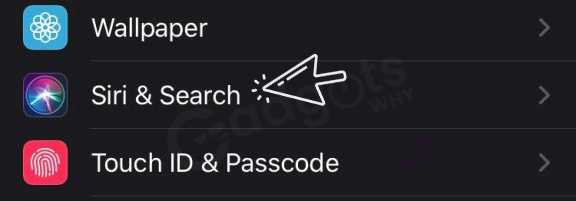
- Make sure that the Listen for “Hey Siri” option is set on if you wish to be able to activate Siri using just your voice.
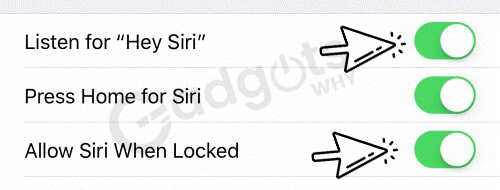
- Make sure that the “Press Side Button for Siri” setting is switched on before attempting to use the side button to activate Siri.
- Make sure that the “Allow Siri When Locked” setting is turned on if you want to be able to use Siri even when your iPhone is locked. To activate this option, you will be required to provide your personal passcode.
Recommended: Fix Apple Maps Showing Wrong Location on iPhone
How to Use the Side Button to Access Siri?
If you have this option turned on, you can activate Siri by pressing the button on the right-hand side of your iPhone 13. This is the same button that you press to lock your iPhone when you don’t want to use it.
Here’s how to utilize Siri by pressing the side button on the iPhone 13:
- Press the button located on the side of your iPhone 13 model.
- You will see that Siri has appeared in the bottom right-hand corner of your screen.
- Now, you can talk to Siri by asking her a question or giving her an order.
- You can also find some samples of questions that you can ask Siri in the next section.
- Tap the symbol that looks like Siri’s head to ask her another inquiry.
Siri Voice Control on the iPhone 13: How to Use It
If you have to Listen for “Hey Siri” switched on, you will be able to activate Siri without even touching your iPhone if you have that setting enabled. To interact with Siri by using your voice, follow the instructions below:
- Simply begin your inquiry with “Hey Siri,” then finish with your search.
- You can ask Siri another question by repeating the “Hey Siri” command or by tapping the symbol that represents Siri on your iPhone.
- You can prevent your iPhone from listening for “Hey Siri” by turning it over so that the display is facing down, or you can disable the feature in the settings by turning off Listen for “Hey Siri.”
Our Most Trending Guide: Record screen on an iPhone
How Can I Type into Siri?
If you would rather use Siri without having to speak out loud, you can alter the settings so that you can write in your questions rather than having to voice them out loud. This is an option if you would like to use Siri without having to speak out loud. To do this, you will need to make use of the accessibility settings. To type to Siri on an iPhone 13, do the following:
- Launch the app that controls settings.
- Tap the Accessibility button after scrolling down.
- Next, tap Siri.
- Activate the Siri “Type to” feature.
- When you press and keep holding the button on the side, a text box will emerge.
- Enter the question or command you want to ask.
- To ask Siri another question, you can use the Type to Siri button.
You Should Experiment with this Fun and Useful Siri Commands:
Every iteration of iOS brings Siri one step closer to reaching her full potential. The following is a list of questions that might either be entertaining or helpful to ask her:
- “Hey Siri, Dial Sophie”
- “Show me the baseball scores” and “Turn on the lights in the living room”.
- “Get instructions home”
- “In a WhatsApp message to Steve, please state…”
- “Make sure you have a timer set for five minutes.”
- “Check my last mail”
- “Don’t forget to tell me to lock the door before I go!”
- “Turn the brightness all the way up.”
- Bing Crosby’s “White Christmas”.
- “Lumos”
- “Take a picture”
If you know of any more commands that should be included, please share them with us in the comments area.
By Using Siri Shortcuts, You Can Get Even More Out of Siri.
The ability to utilize Siri on an iPhone 13 is the beginning of the journey. Once you have a firm grasp of the fundamental commands, you can go on to create your own.
Siri Shortcuts enable you to program a particular action or combination of actions that can be triggered by using just your voice. These Siri Shortcuts can be used for photography, set up to control Apple Music, or used to control Spotify. Siri Shortcuts can also be used to control Apple Music.
Recommended: How To Track An iPhone – Proven Steps To Spy Your Smart Phone
Conclusion: Siri is an amazing iOS feature and offers you a multitude of benefits. So, that was all about how to set up and activate Siri on iPhone 13. This procedure also works well for iPhone X, 11, and 12. If you like and enjoy the content of our article, then please leave your valuable comments in the empty comment area below. Also, please keep coming back for more insightful articles and guides.
[…] Useful Topic: Activate Siri on iPhone 13 […]